Using KDE Connect to send and receive SMS
There have been a lot of people asking how to get the SMS feature working in KDE Connect, so hopefully I can show you how to do so.
Sending an SMS for the first time
1) The first step is to install the KDE Connect app on your mobile device, you can easily install it via Google Play, by searching for “KDEConnect” or install via the link below
2) Make sure your mobile device is using the correct messaging application. Like a lot of other people, I have used other messaging applications in the past, and unfortunately these do not seem to work with KDE Connect. So in your System settings, go to the Apps settings, tapping the cog icon.
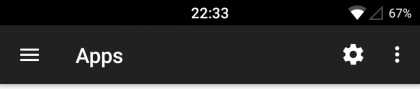
Then make sure you have the SMS app set to “Messaging” as shown below
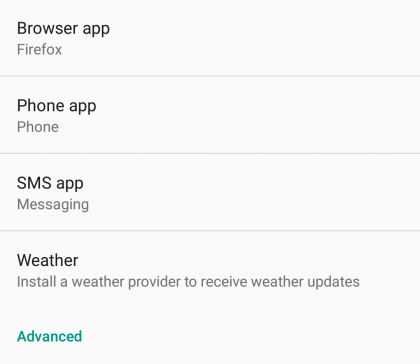
3) Next you need to install KDE Connect on your computer and pair it with your mobile.
![]()
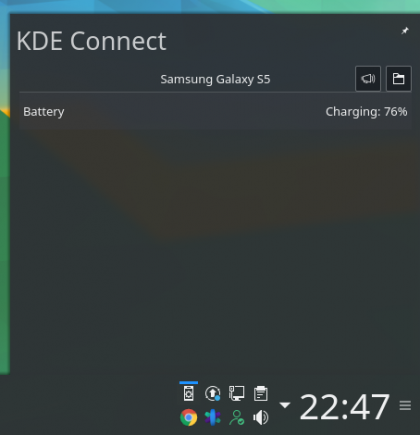
4) At the time of writing, you can not use the user interface (UI) to send a SMS, as it has not been implemented. Therefore, to actually send a message you have to use the terminal. This is being worked on and should be implemented in the near future. But in the mean time, we can use the terminal as you can see below.
By running “kdeconnect-cli -l” you can see the devices paired, and learn their ID strings (You will need this to send an SMS). Now you can build the command line to send your message 🙂
![]()
kdeconnect-cli --send-sms "<your message" --destination <mobile number> --device <mobile device ID>
Where:
<your message> This is the content of the SMS message and what will be displayed to the recipient of the SMS, enclosed in quote marks.
<mobile number> The actual international dialling code number of your recipient
<mobile device ID> The Device ID of the paired mobile device which will be used to send the SMS, use “kdeconnect-cli -l” to make a note of this.
5) Your paired device will send the SMS and it will appear in your messaging app on your paired device.
Replying to a received SMS
Thankfully, this is very simple. When your paired device receives a SMS, you will get a notification on your Plasma desktop, like so:
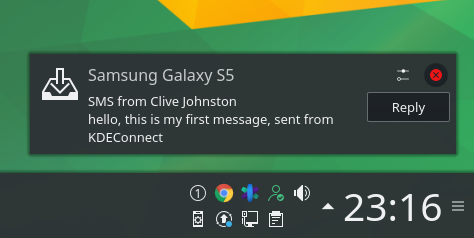
All you have to do is click the reply button and write your reply from the comfort of your desktop 🙂

Success! I found that copy-pasting wasn’t good enough; I needed to re-type the — dashes to get the code to work.
Thanks for the info. Got rid of pushbullet immediately after this. :p
Almost two years later, you STILL have to use the CLI to send an SMS.
Nope, they are working on a SMS app which allows you to see your messages in Plasma and reply to them. Also lets you see your contact icons/pictures which is really cool.
You can see it in use on my blog post https://clivejo.com/kde-connect-sms-app/
still waiting…
Ironic that this works so smoothly and easily in both Windows and GNOME, but not in KDE!!
Works great for me in KDE Plasma. What distro are you using? Maybe the disto has an outdated package?
Shalom,
thanks for the CLI command. If someone could make a GUI app in python to use this method via CLI, it would be good 😀
I’ve sent in Debian Buster, KDE.
I just wrote an application that does this job and integrates nicely with Thunderbird’s Cardbook. It is written in pyqt5 and is simple to install. You can see it at https://github.com/mgolden/kdecsms – any comments or suggestions would be appreciated, as would any ideas about how to get it distributed with kdeconnect.
Interesting project Mitch. The new app they are working on sync’s contacts using KPeopleVCard into the users home directory. https://cgit.kde.org/kpeoplevcard.git
I wonder could you hook into that. I’m not the best one to talk to regarding this, can you join IRC FreeNode #kdeconnect or maybe the Telegram group using this link – https://t.me/joinchat/AOS6gA37orb2dZCLhqbZjg and talk to one of the KDE Connect developers?
Thanks for the info. I will telegram them.
My view is that it’s a mistake to try to write a contact manager as a part of this. I already have Cardbook, and all that has been missing is a thing that will do the actual sending. The syncing and editing and the rest all work quite well as it stands.
If they do want to write a card manager, they can at least use my thing as as the part that sends the messages!
Is there a way to make a new line in the text message?
Maybe try \n
I think it’s just a question of getting the newline in from the shell prompt, in the usual way.
Irrespective of Android messaging app, I can send SMS using command line interface as described. 2 observations if it helps…
1) Using the option in Kontact KAddressbook to send an SMS, the text appears on the phone’s messing app, but is not sent(?)
2) Trying to send an SMS from the KDE GUI just has the usual perpetual spinning wheel of refresh.
KDE Neon 5.19.2
My kdecsms application referenced above can be integrated with anything that can shell out to run an external program for tel: links (or just the phone number). I haven’t tried Kontact Addressbook, but I am pretty sure that you should be able to do that.
Thank you for replying, Mitch. Your message prompted me to dig a bit into KDE Kontact settings…
I discovered that you can use the CLI in a KAddressBook settings dialog:
[Settings][Configure KAddressBook…]
In the combo box entitled SMS, one can choose “External Application”
kdeconnect-cli –send-sms %t –destination %N –device
…where is noted from the result of
kdeconnect-cli -l
(using the hexadecimal string next to your device).
Now next to mobile numbers of contacts in KAddressBook there is a button when pressed you can send that number a text via a simple dialog textbox.
Obviously a clunky work around from a hacker, but, if it is that easy for even me, I wonder why isn’t it implemented properly in KDE Connect yet(?)
Anyway hopes this helps someone who uses KDE Kontact.
for some reason angled brackets didn’t transcribe…
kdeconnect-cli –send-sms %t –destination %N –device DEVICE
…where DEVICE is noted from the result of
kdeconnect-cli -l
Yeah, but that’s a pain. You have to know the id of your device, and you have to type the message inside quotes and all. The point of my python application is to hide all that stuff. Under the hood it is using the kdeconnect-cli, but you don’t have to deal with it.
Thanks again, Mitch
No quotes needed for text and mobile number as parsed by dialog within KAddressBook (%t and %N).
Agree, it’s a drag to get the ID manually once for each new device you connect to, but, more of a drag that KDE Connect SMS doesn’t work (at least for you, me and probably others) without some sort of band-aid for Kontact or Thunderbird’s address books.
Maybe your code needs to be absorbed/understood by the KDE Connect folk so their SMS software might work consistantly for more of the KDE community.
All the best.
All functions except send sms via work on ubuntu with cinnamon. I even tried the terminal method hand typed no copy/paste
Hi folks
I connect my laptop to the internet via my phone’s mobile data using Bluetooth – rather than WiFi hotspot. I see that KDE Connect requires both to be on the same network – which they are – but the doc’s seem to indicate that it has to be a WiFi connection. I really want to keep using the Bluetooth PAN rather than the WiFi.
Is there a way to make Connect work with that setup?
Cheers 🙂
Anyone know of a way to use kde connect to send a text via google voice instead of messaging?